The first thing to check is that the message is actually in the archive location. To do this, first we must determine the GUID associated with the user in question. Open Archive Attender, Click Groups, and navigate to your user.
Right click the user and click 'Edit User Settings..'

You will then want to browse the windows file system and navigate to the user's archive, and then the folder that the message exists in the user's mailbox. Please note that if the stub was moved after the archiving action took place, then you will have to check the folder that it was originally archived from.
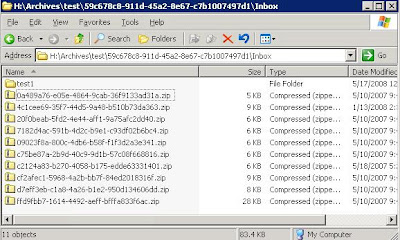
If we can verify that the message is where it is supposed to be, then we need to check the map index to verify that Archive Attender knows where to find it when you click the link in the stub. We can accomplish this with the ixSearch tool.
For Index Path, we choose the _Map folder under the Archive to which the user belongs. For the query, we enter the guid of the message in question. The guid can be taken from the link in the stub. We then click the 'Search' button. If nothing pops up, that means that the map index cannot find this message in the specified archive's map index.

If it does in fact find an entry, as shown above, then we double click the result. It will pop up the following window in which we can see the location that Archive Attender believes the message to reside.

In the case above, it is in the correct place. If this was incorrect from the real location, or it didn't exist in the map index at all, we'd have to run a task to rebuild the map index. Right click the archive in AACONSOLE.exe, click 'Archive Tasks', and then click 'Rebuild Map Index.'

This will reestablish the link between stub, index, and archived message. I have seen two cases where the folder structure somehow got an extra space in one of the names, and the map index did not pick up on this. The fix is to be careful about reading the ixsearch.exe output, and verify that it is exact. If there is a space character issue, you can browse the folder structure and remove the space from the folder name manually to fix the indexing issue.







