I am always surprised at how many people fail to use Outlook to its full potential. Here are a few tips for high mail volume individuals that should make life much easier.
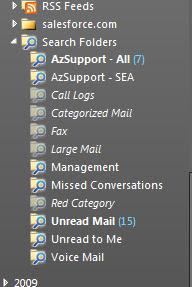
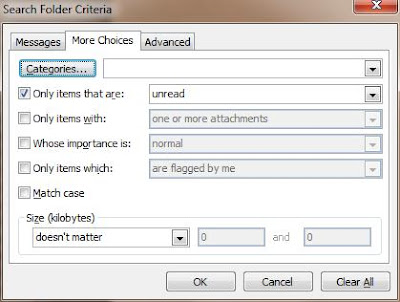
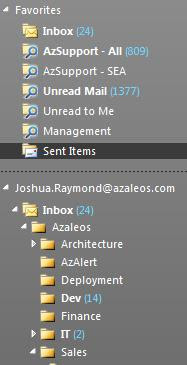
Rules
Most of us use Outlook rules, but we probably don’t use them as well as we could. In the days of old, I know many people had issues running into the max size limit for their rules. This was frustrating, but is now largely avoidable with Exchange 2010. In Exchange 2010, domain-based rules can now be held on the server side (they used to only work client-side which was nearly useless for people not logged into Outlook 100% of the time), allowing us to avoid adding all those clumsy names to our rules.
Example:
Another thing about Outlook rules, is the fact that a lot of people utilize rules for sorting e-mail for initial reading. In my opinion, this is a pretty poor use of e-mail rules. Rules should be (again, in my opinion) used more for filing e-mails for retrieval at a later date, while Search Folders should be utilized for easily locating new important mail, or mail with common special criteria. This is a great way to stay on top of what is going on when you receive excessive amounts of e-mail.
If you want to find an older piece of mail in your folder structure, you should be able to remove most of the variables from the equation by where you find the e-mail, leaving only the final criteria (typically body/subject/attachment). Sure, you can Ctrl+Shift+F, but who wants to take the time to do that when your Outlook rules can logically sort them for you?
A good example of a rule to sort with a broad brush would be move all mail from people belonging to specific DL to a certain folder.
Example:
In the above example, all e-mails coming from members of the Professional Services team would be placed in the ‘Deployment’ folder. If you had a few favorite individuals to break out from there, feel free to do so in separate rules; just be sure to move that rule higher up in priority, and add the clause to stop processing more rules so that you don’t end up with duplicates!
Search Folders
I am always astonished by how few people actually know about search folders. You might be asking yourself: “What are search folders, where are they, and how do I create them?”
Search folders are essentially query folders that dynamically build based on criteria across your entire mailbox. This allows it to populate with the mail you need to read, without moving them from the desired final destination for long term retrieval and organization. Near the very bottom of your folder structure, they are hidden like diamonds in the rough:
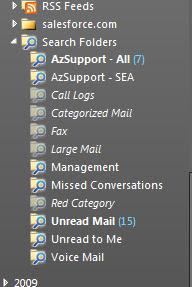
Here are some excellent uses for search folders that will make your life easier:
1. Unread Mail to Me (Any mail that is unread with your name on the To or CC line)
a. Mail that is sent directly to you is likely much more important to you, than e-mail sent to one of many distribution groups you may be a member of.
b. Example:
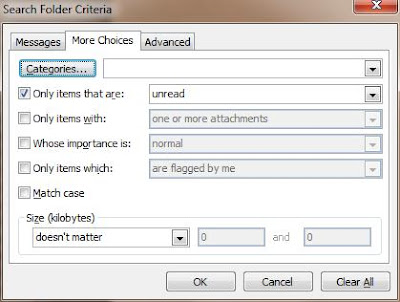
2. All unread mail from my managers
a. You’ll want to be sure you don’t miss any e-mail on process, or requests from management.
3. All unread mail to a specific group (Operations team, Sales team, Executive team, etc)
4. All Unread Mail
a. A quick catch-all to avoid diving through your many, many folders.
5. High importance e-mails
Don’t forget to pin these glorious folders to your favorites for easy access!
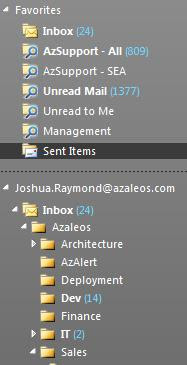



No comments:
Post a Comment